Using Web SFTP
Overview
QueryPie provides web SFTP that allows you to perform various tasks through a web browser.
Web SFTP Screen Layout
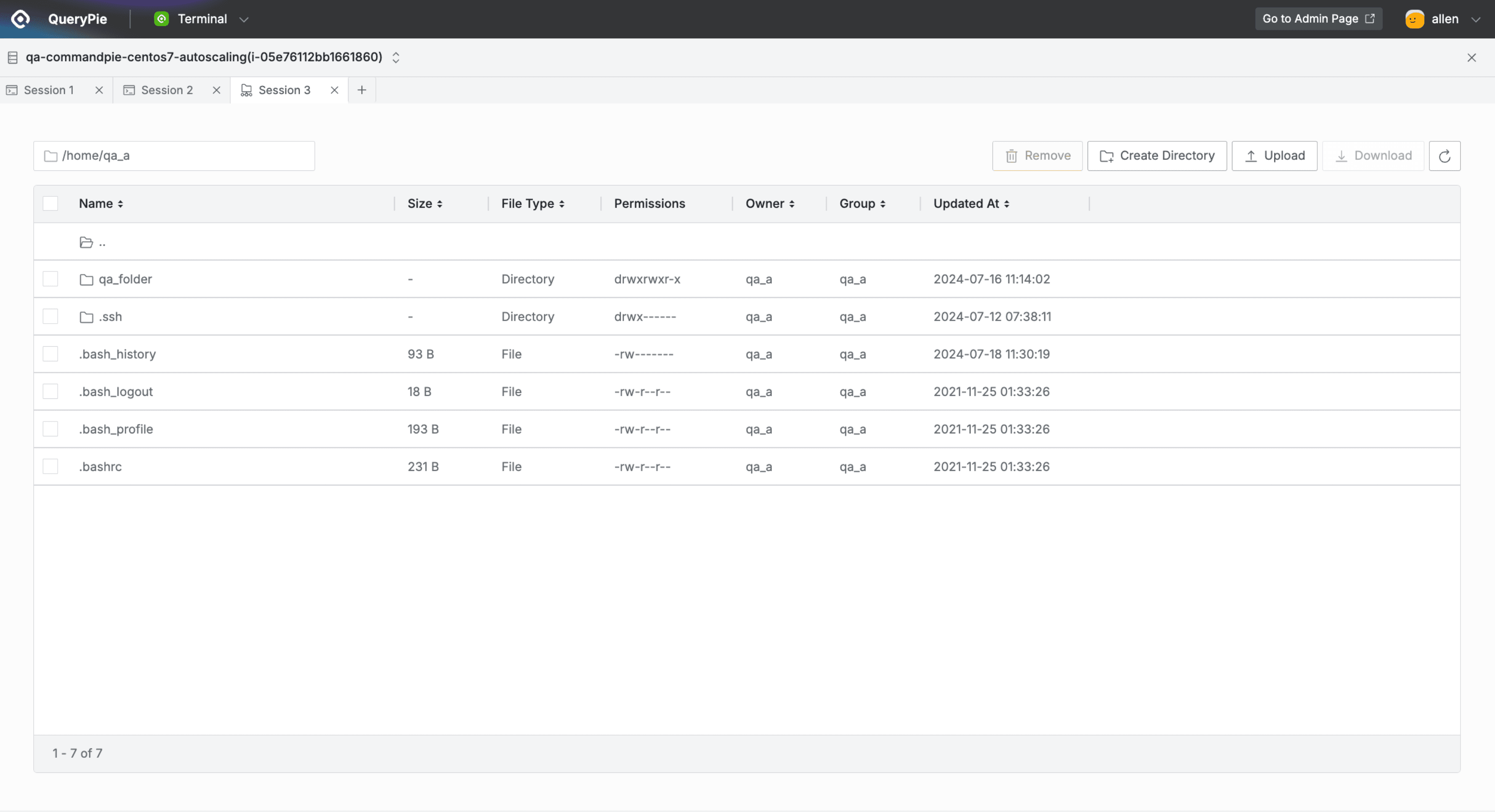
QueryPie Web > Servers > Terminal
- When you successfully connect by selecting the SFTP protocol, the web SFTP screen is displayed as shown above.
- The top has a toolbar where you can open and navigate between multiple servers and sessions, and the bottom has an SFTP screen where you can perform various tasks.
Using Web SFTP Features

- Path display window: Shows the current location, and you can easily navigate by entering the desired path and pressing the
Enterbutton. Remove: You can select and delete multiple directories and files.Create Directory: Click to display a popup window where you can enter the directory name and create a directory.Upload: You can upload directories and files from your local PC.Download: You can select and download multiple files. (However, directory types cannot be downloaded)
Some features may be restricted depending on the policies set by the administrator on that server.
Checking File Upload/Download Status
You can check the transfer status and results through the following popup window when uploading and downloading files.
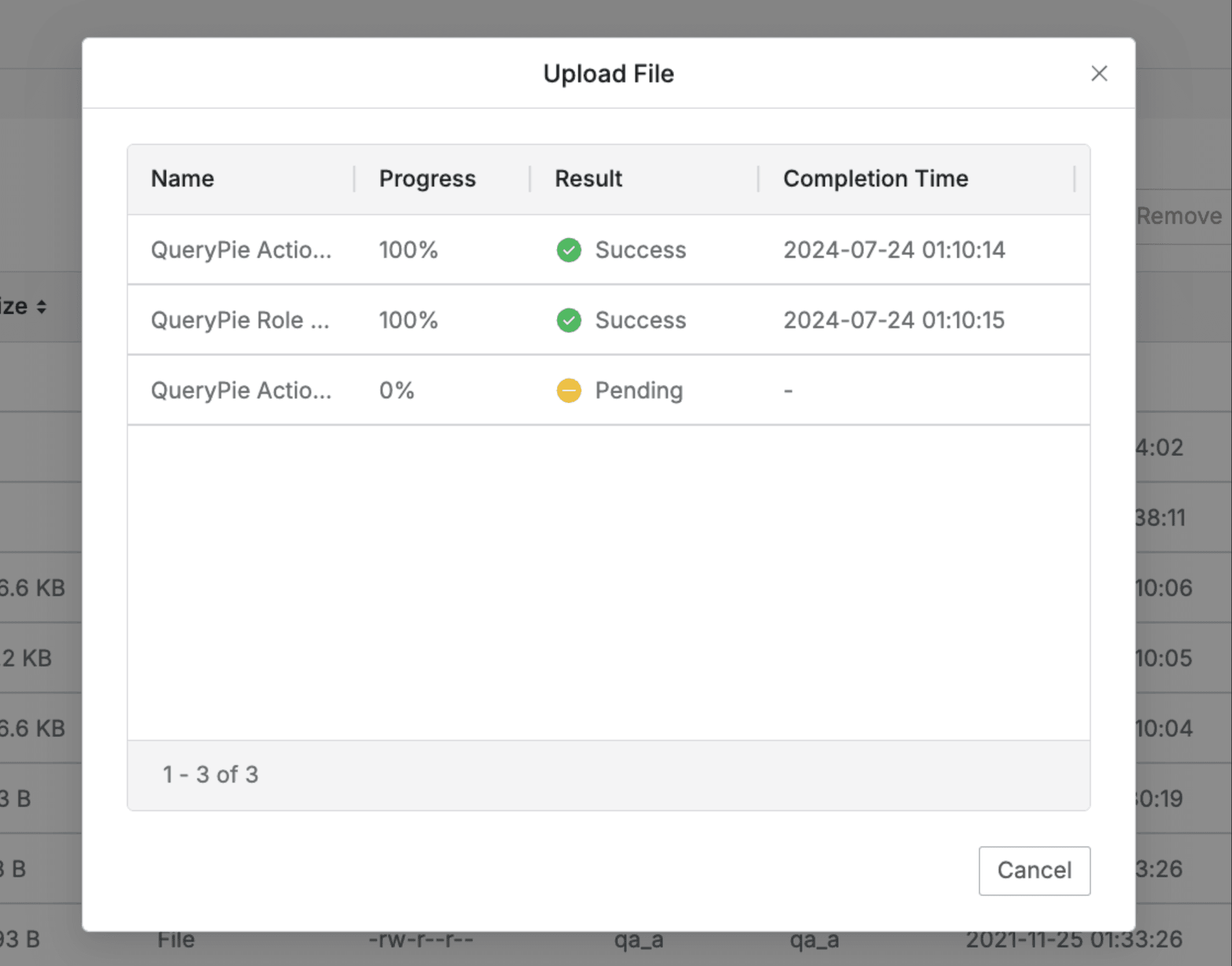
- Name : The names of directories and files are displayed.
- Progress : The transfer rate is displayed.
- Result : The transfer result is displayed as follows.
- [PENDING] : Waiting for transfer
- [UPLOADING] / [DOWNLOADING] : Currently transferring to the actual server after transfer completion
- [SUCCESS] : Transfer completed
- [FAILURE] : Transfer failed
- Completion Time : The time of transfer completion or transfer failure is displayed.
Cancelbutton: When pressed during upload/download, the transfer status of all files except those processed as [SUCCESS] is canceled. If all files have been uploaded/downloaded, the button changes to aClosebutton.
Q. Are there size limitations when uploading/downloading files? A. Only files under 1GB can be uploaded, and files exceeding this size will be processed as [FAILURE].
Last updated on