All Requests
Overview
All Requests allows you to view all request history within QueryPie and check detailed information.
Viewing Request List
View the request list on the Administrator > General > Workflow Management > All Requests page.
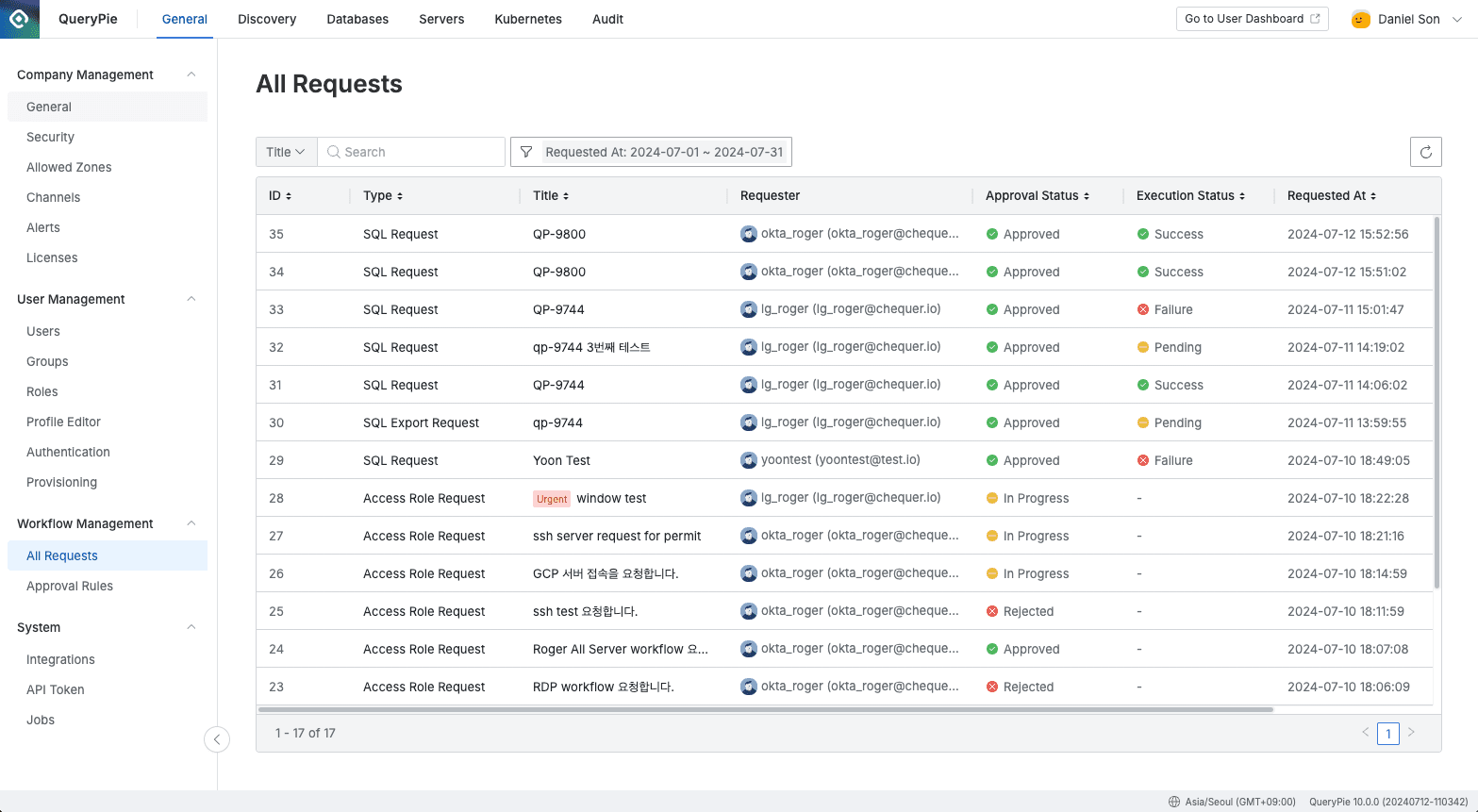
Administrator > General > Workflow Management > All Requests
By default, requests submitted this month are displayed, sorted by most recent first. Search and filter options are provided for the list. Please refer to the descriptions of major filters below.
- Approval Status : Approval status
- Execution Status : Execution status
- Label : Indicates whether the request is for ledger data.
- Normal : General requests
- Ledger : SQL Request for ledger data
- Ledger Management license activation is required to use the ledger table control feature.
- For more details, please refer to the Ledger Table Policy document.
Viewing Request Details
Click on a request to view detailed information.
Current Status
View the progress status of the request. Hover your mouse over the box to view detailed information.
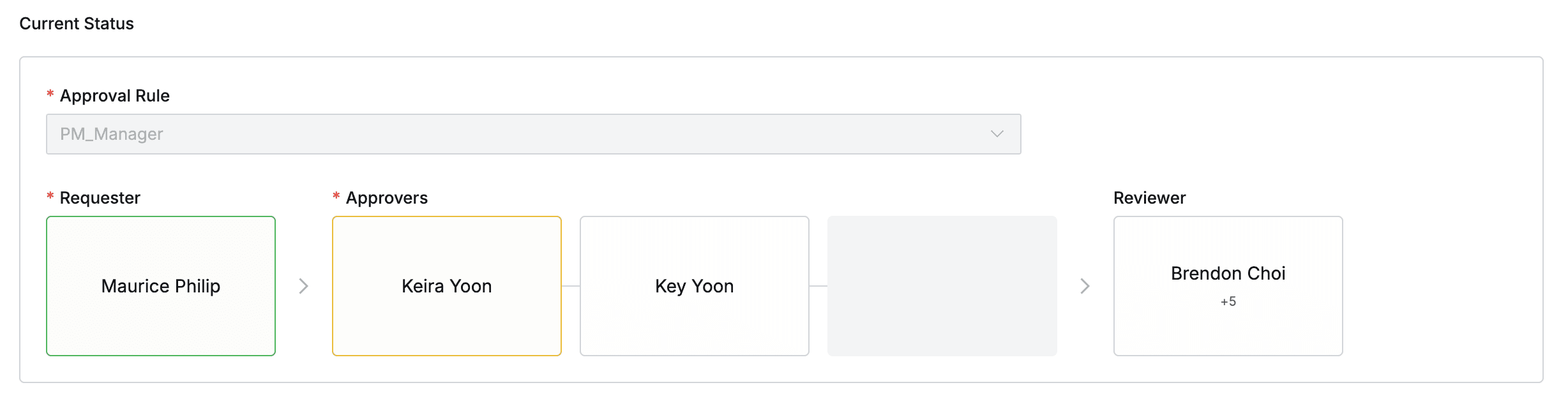
Administrator > General > Workflow Management > All Requests > List Detail > Current Status
Approver step-by-step colors indicate the approval status. The meaning of each color is as follows:
- Green : Approval completed
- Yellow : Currently under approval
- Gray : Waiting as previous approval step is incomplete
A dark gray box without an approver’s name indicates an empty step.
Request Detail
View the detailed content for each request type. For more details, please refer to the Submit Request sub-documents.